 I wrote this tutorial on Feb. 28th, 2010. This is my own creation using scrap kit by Tootypup and Template by me. Please do not copy or claim this tutorial in anyway.
I wrote this tutorial on Feb. 28th, 2010. This is my own creation using scrap kit by Tootypup and Template by me. Please do not copy or claim this tutorial in anyway.Sunday, February 28, 2010
Beautiful Fantasy
 I wrote this tutorial on Feb. 28th, 2010. This is my own creation using scrap kit by Tootypup and Template by me. Please do not copy or claim this tutorial in anyway.
I wrote this tutorial on Feb. 28th, 2010. This is my own creation using scrap kit by Tootypup and Template by me. Please do not copy or claim this tutorial in anyway.Posted by Betty Freak at 2:47 PM 0 comments
Labels: Pampered Pups CT, Tootypup
Me Want Man
 I wrote this tutorial on Feb. 28th, 2010. This is my own creation using scrapkit Scrap Stone by MizzKitten @ Kreative Kreations Korner. Please do not copy this tutorial in anyway.
I wrote this tutorial on Feb. 28th, 2010. This is my own creation using scrapkit Scrap Stone by MizzKitten @ Kreative Kreations Korner. Please do not copy this tutorial in anyway. ◘
Move to the left of the top of cliff.
Posted by Betty Freak at 2:21 PM 0 comments
Labels: Kreative Kreations Korner, PTU Tuts
Pretty Panda
 I wrote this tutorial on Feb. 28th, 2010. This is my own creation using scrapkit Pretty Panda by Carol's Crafty Corner @Dazzling Scraps.
I wrote this tutorial on Feb. 28th, 2010. This is my own creation using scrapkit Pretty Panda by Carol's Crafty Corner @Dazzling Scraps.~Open New 800x800 Image, floodfill white.
~Copy paper 9 and paste, resize 20%.
~Apply Mask = Layers>Load/savemask>Load Mask from disk. Merge Group.
~Add DS 1, -1, 50, 5.00, black.
~Copy frame1 and Paste, resize 20%
~Using Magic Wand click inside each frame
~Selections>Modify>Expand 6
~Copy Paper 10 and Paste, resize 15%
Selections>Invert, delete. Ctrl + D, move below the frame.
~Using Magic Wand click inside top left frame.
Selections>Modify>Expand 6
~Copy Panda 1 and Paste, resize 15%.
Selections>Invert, delete. Ctrl +D Add DS.
~Do the same with the other 2 frames, using Panda 3 & 5.
~Merge Layers 4, 5 & 6 together.
~Move below the frame.
~Change Blend Mode of the Panda's to Luminance(L), lower Opacity to 74.
~Add DS to Frames
~COpy Flower1 and Paste, Resize 70%.
~Apply Mura's Copies with the Following Settings.
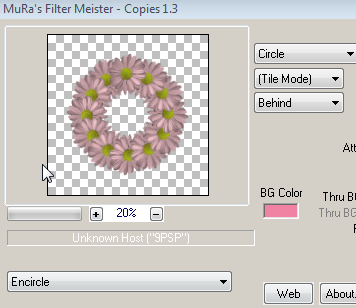
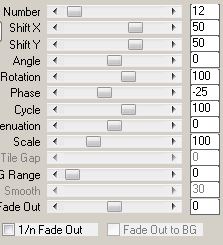 ~Move this layer above your mask layer. Add DS
~Move this layer above your mask layer. Add DS~Copy Flower2 and Paste, resize 40%.
~Apply Mura's Copies with same settings. Add DS, move this above flower1 layer.
~Copy bow3 and Paste, resize 25%. Add DS and move to Bottom of frames.
~Copy Panda 4 and Paste, resize 25%. Add DS, move to the Bottom of the frame.
~Copy wordart from supploes and Paste.
~Add Name and Copyright info.
~Resize and save as .png
Posted by Betty Freak at 1:42 PM 0 comments
Labels: Dazzling Scraps, PTU Tuts
Sunday, February 21, 2010
Bad Girl
Posted by Betty Freak at 2:49 PM 0 comments
Labels: Artistic Minds Inc., FTU, Nolan Worthington, Scraps by Randy's Sin, Tags
You Are Beautiful
 This tutorial was written on Feb. 21St. 2010. This is my own creation using scrap kit by Stina "Ladybird Love" and Template by Toxic Desirez.
This tutorial was written on Feb. 21St. 2010. This is my own creation using scrap kit by Stina "Ladybird Love" and Template by Toxic Desirez.♦Poser Tubes included in the Kit
Posted by Betty Freak at 11:21 AM 0 comments
Labels: Pampered Pups CT, PTU Tuts, Stina
Saturday, February 20, 2010
Princess Gorguss
 I wrote this tutorial on Feb. 20th, 2010. This is my own creation, using Scrap kit Lovingly Yours by Lady Raven. Any resemblence is only coincidental. Please do not copy, this tutorial in anyway.
I wrote this tutorial on Feb. 20th, 2010. This is my own creation, using Scrap kit Lovingly Yours by Lady Raven. Any resemblence is only coincidental. Please do not copy, this tutorial in anyway.♦Font of Choice (not sure which one I used)
Posted by Betty Freak at 1:14 PM 0 comments
Labels: Kreative Kreations Korner, PTU Tuts
Love You Always
~Copy Tube and Paste, resize 60%. Selections> Invert, delete. CTRL + D.
Posted by Betty Freak at 9:22 AM 0 comments
Labels: Kreative Kreations Korner, PTU Tuts
Sunday, February 7, 2010
Lucky
 This tutorial was written on Feb. 7th, 2010. This is my own creation using Celtic Dreams kit by Randy's Sin. Any resemblence is only coincidental. Please do not copy this tutorial in anyway.
This tutorial was written on Feb. 7th, 2010. This is my own creation using Celtic Dreams kit by Randy's Sin. Any resemblence is only coincidental. Please do not copy this tutorial in anyway.♦FTU Scrap kit Celtic Dreams by Randy's Sin HERE
Posted by Betty Freak at 4:29 PM 0 comments
Labels: FTU tuts, Scraps by Randy's Sin
Spring Is Here
 This tutorial was written on Feb. 4, 2010. This is my own creation, using an outside Template and Scrapkit. Any resemblence is only coincidental. Please do not copy, this tutorial in anyway.
This tutorial was written on Feb. 4, 2010. This is my own creation, using an outside Template and Scrapkit. Any resemblence is only coincidental. Please do not copy, this tutorial in anyway.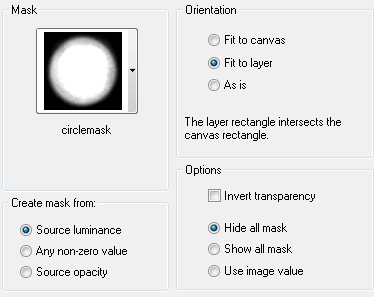
~Copy Flower Decoration 3 and Paste, add DS.
Posted by Betty Freak at 11:29 AM 0 comments
Labels: Dazzling Scraps, PTU Tuts
Saturday, February 6, 2010
Moraccan Nights
 This Tutorial was written on Feb. 5th, 2010. This is my own creation, using Template by Elegantly Wasted and Scrap Kit by Baby Cakes Scraps.
This Tutorial was written on Feb. 5th, 2010. This is my own creation, using Template by Elegantly Wasted and Scrap Kit by Baby Cakes Scraps.♦Font of Choice I used Al Sandra HERE
Posted by Betty Freak at 7:58 PM 0 comments
Labels: Keith Garvey, Kreative Kreations Korner, PTU Tuts
Now I lay Me Down
~Merge Down with other paper layer. After applying Glass effect, lower Opacity to 80.
~This will give a stained glass look.
~Add Drop Shadow to Frame 0, 0, 40, 4.00.
~Copy Paper3 and Paste above background layer, resize 70%. Appy Mask, Merge Group.
~Duplicate, Mirror and flip.
~Copy Vine and Paste, resize 15%, Add DS. Move to the Right of frame.
~Copy Lordsprayer2 adn Paste, resize 25%. Using Raster Deform Tool, turn to the left slighty. Adjust>Sharpness>Sharpen. Add DS.
~Copy Leafdeco2 and Paste, Resize 50%, Move below the scroll.
~Copy Praying1 and Paste, resize 60%. Place above scroll.
~Copy Prayer4 and Paste, resize 60%. Duplicate, move this below the frame.
~On Orginal Poser erase the legs. DO the same with the duplicated. It will look like the legs are under the frame.
~Copy Word Art and Paste and Move above the Frame Layer.
~Put name and Copyright info.
~Crop and save as .png.
Thank You for trying my tutorial.
Posted by Betty Freak at 4:28 PM 0 comments
Labels: Pampered Pups CT, PTU Tuts, Tootypup







